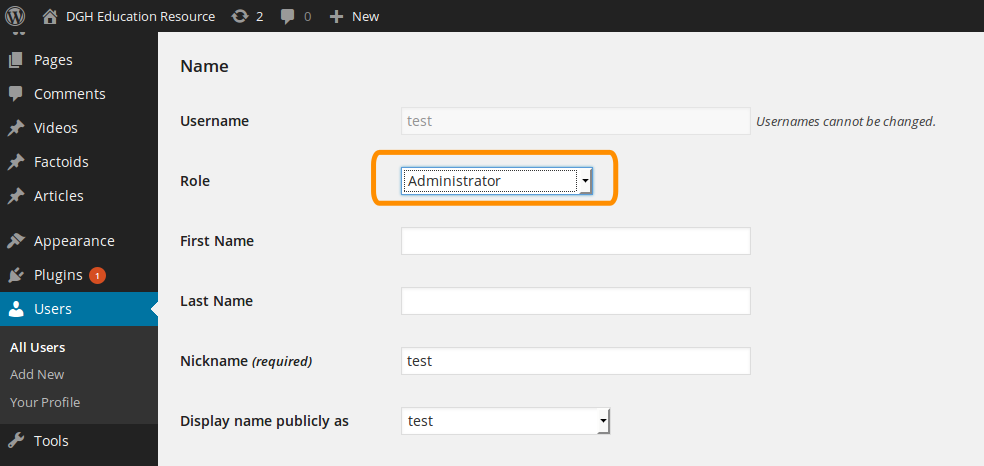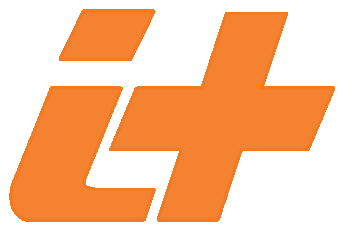0.Installation
Install the plugin using standard wordpress plugin installation procedures, either through wordpress using the 'Plugins -> Add New -> Upload Plugin', or directly extract the dghplugin.zip file under '/wp-content/plugins/'.IMPORTANT: For the pretty URL subsystem to function properly, it is required to enable Apache URL rewrite. You must include the following rewrite rules into the main .htaccess file.
RewriteEngine On
RewriteBase /druxaps5/
RewriteRule ^(?:[^\(\)]+)/videos/([^\(\)]+)/?$ index.php?tender_video=$1 [NC,L]
RewriteRule ^(?:[^\(\)]+)/factoids/([^\(\)]+)/?$ index.php?tender_factoid=$1 [NC,L]
RewriteRule ^(?:[^\(\)]+)/articles/([^\(\)]+)/?$ index.php?tender_article=$1 [NC,L]
These rewrite rules are also available as an .htaccess file.
You can copy the rules into the main .htaccess file in the website root.
1.Administrative Role on DGH Edu Web Portal
The administrator role on DGH Edu Web portal can manage the list of conditions and related goals, reminders, symptoms and workouts. The administrator can also publish new educational resources as the editor.
IMPORTANT: remember to configure the Aggregator Entry Point if using your DGH Aggregator installation. Default value is: http//212.71.238.134:8080/aggregator/service/
2.Editor Role on DGH Edu Web Portal
Editors are able to add new Educational Resources that will be automatically added to the aggregator and will be directly available to end-users. IMPORTANT: New users do not have 'Editor' role until an administrator set their role as in Giving New User Editor Role.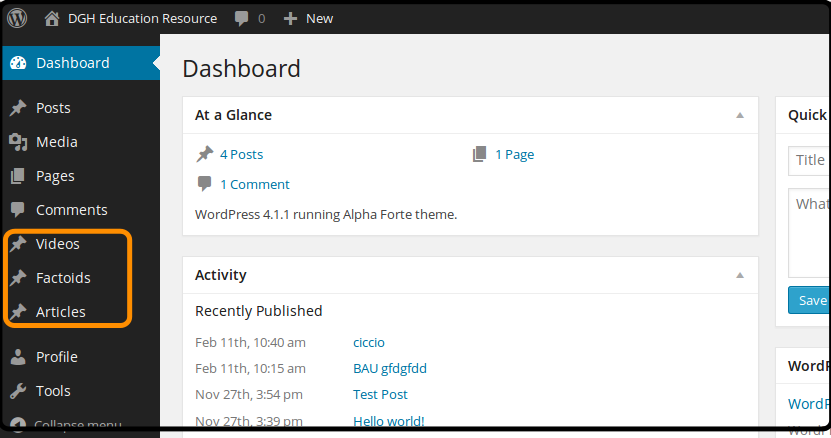
An Editor can add educational resources using the specific entries available in the menu for videos, articles and factoids. Each resource has to be assigned to a specific CONDITION.
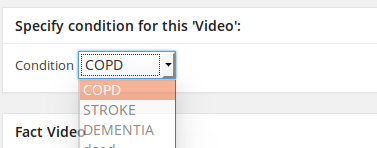
3.New User Registration
Go to 'your_wordpress_installation/wp-login.php'. To register as new user click on the 'Register' button.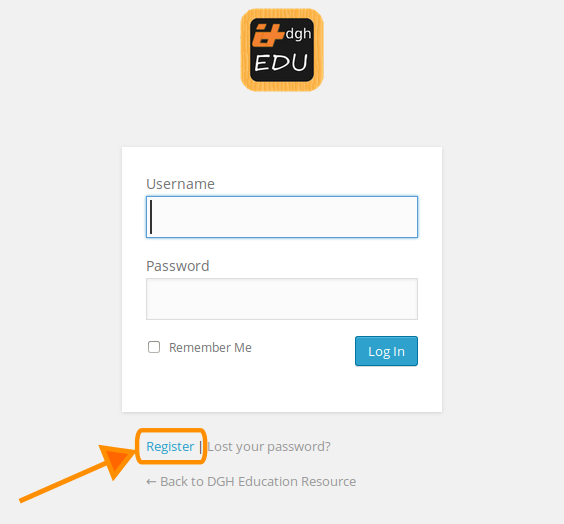
New users will receive first login credentials on their e-mail.
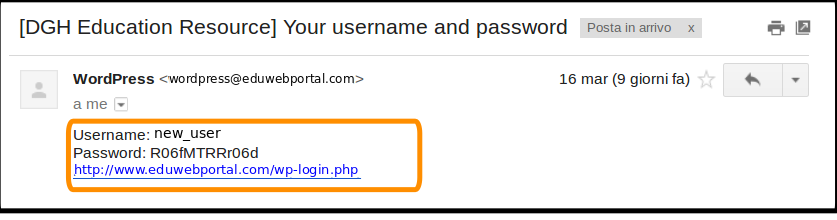
4.Giving New User Editor Role
The Web Portal Administrator recieves an e-mail notification message whenever a new user get registered to the portal.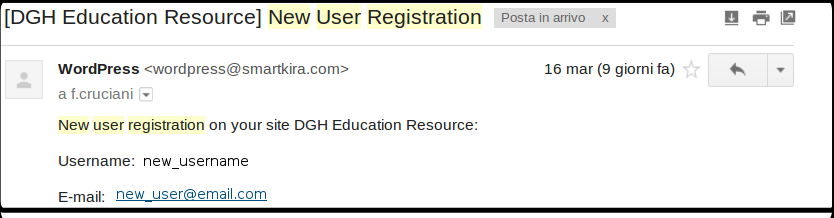
The new user registered to the Web Portal is automatically registered on the Aggregator. In the aggregator database is possible to verify if the new user has been succesfully added.

In order to enable the new user to publish content as Educational Resource, new user's role has to be set as an ADMIN on the aggregator.


Once the new user profile is set as ADMIn in the aggregator, all educationals resources added by this user will be automatically published on the aggregator and will be available as educational resource to end-users.
In order to allow new editor users to publish new content, their role on the web portal must be set as 'Editor' by an administrator.
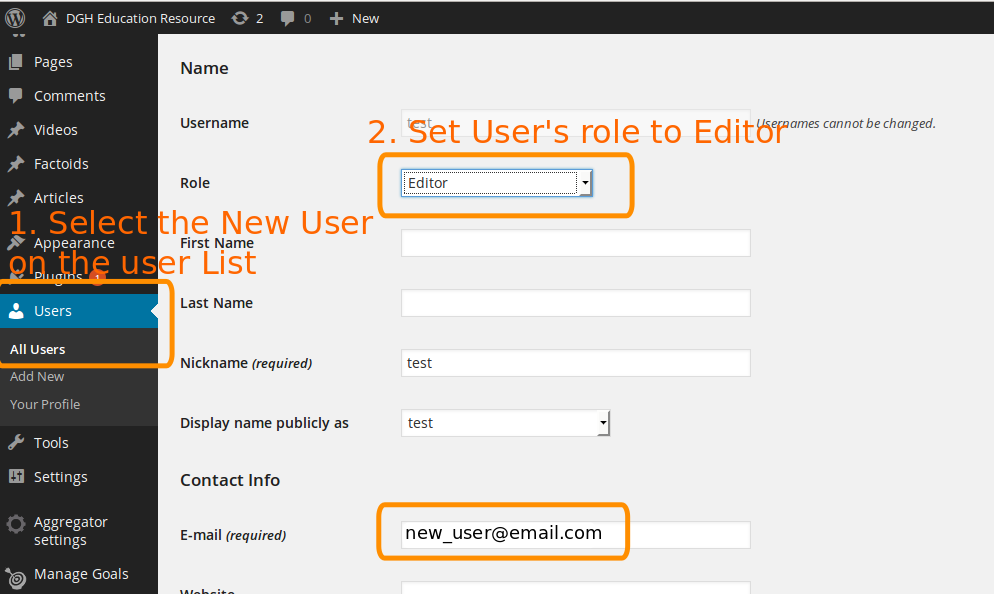
5.Giving New User Administrator Role
To set a new user as administrator the procedure is the same as for Giving New User Editor Role except for last step. Setting new user role on the web portal as 'Administrator', this user will be able to publish educational resources and also to manage Conditions, Goals, Reminders, workouts and symptoms.